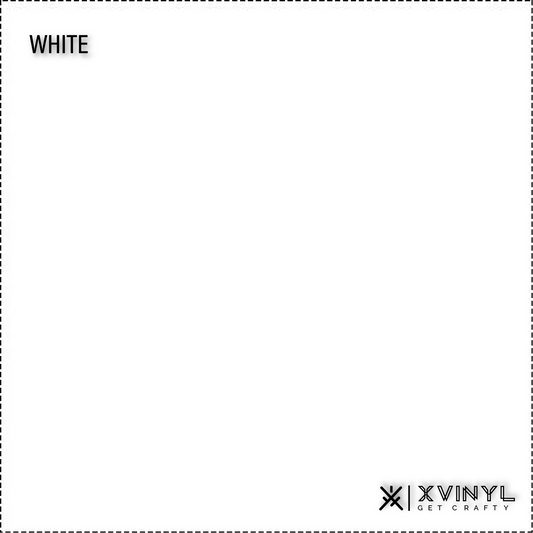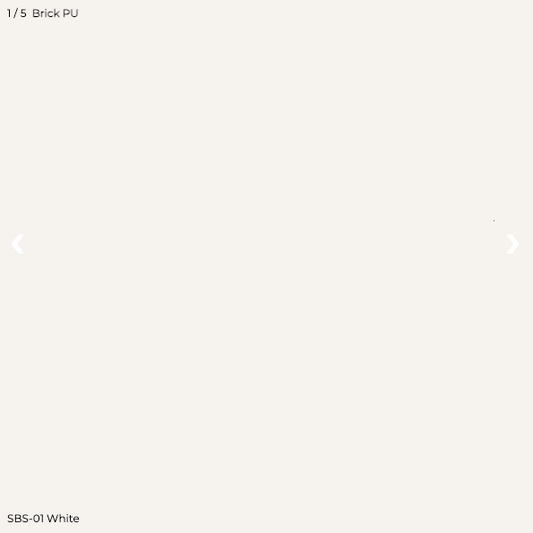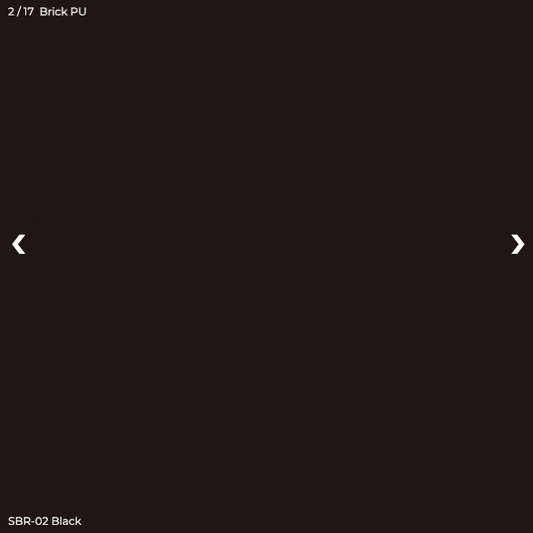Ever dreamed of wearing your own unique designs? Or perhaps starting a small business selling custom apparel? With the power of Canva and the magic of Heat Transfer Vinyl (HTV), you can transform your creative visions into wearable art! This guide will walk you through the exciting process, from designing in Canva to pressing your masterpiece onto a t-shirt.
What You'll Need:
Before we dive into the design process, gather your essentials:
-
A Canva Account: Free or Pro, both work!
-
Cutting Machine: Cricut, Silhouette, Brother ScanNCut, etc.
-
Heat Transfer Vinyl (HTV): Your chosen colors and finishes.
-
Blank T-Shirt: Pre-washed cotton or cotton/poly blend is ideal.
-
Heat Press or Iron: A heat press offers the best results for even pressure and temperature.
-
Weeding Tools: Hook and tweezers.
-
Teflon Sheet or Parchment Paper: To protect your design and heat press.
-
Design Mat: For your cutting machine.
Step 1: Designing Your Vision in Canva
Canva is your playground for creativity! It's incredibly user-friendly and offers a vast library of elements, fonts, and templates.
-
Start a New Design: From your Canva homepage, click "Create a design" and choose "Custom size." A good starting point for a t-shirt design is 12x12 inches, but adjust according to your project's needs.
-
Explore Elements and Text: This is where the fun begins!
-
Text: Canva has hundreds of fonts. Experiment with different styles to find one that matches your aesthetic. Consider popular design trends for inspiration.
-
Graphics & Illustrations: Search Canva's extensive library for "t-shirt graphics," "illustrations," "svgs," or specific themes like "floral designs," "abstract shapes," or "vintage elements."
-
Upload Your Own: Have your own logo or artwork? Upload it to Canva! Ensure it's a high-resolution image for the best cut quality.
-
-
Keep it Simple (Initially): For your first HTV project, start with a design that isn't too intricate. Simple shapes, bold fonts, and clear lines are easier to weed.
-
Consider HTV Colors: Think about how your chosen HTV colors will interact with your design and t-shirt color. Canva allows you to change element colors, giving you a good visual preview.
-
Group and Adjust: Once your elements are in place, select them all and click "Group" to move and resize them together. Ensure your design fits comfortably within your desired t-shirt area.
Pro Tip for HTV: When designing for HTV, solid shapes and clear lines work best. Avoid super thin lines or overly distressed textures, as these can be challenging to cut and weed.
Step 2: Preparing Your Design for Cutting
This is a crucial step to ensure your cutting machine understands your design.
-
Download as SVG (Canva Pro Recommended): For the cleanest cut, especially with intricate designs, download your Canva design as an SVG file. This preserves crisp lines and is ideal for cutting machines. If you don't have Canva Pro, a high-quality PNG with a transparent background is your next best option.
-
Mirror Your Design! (Crucial for HTV): HTV is cut from the back. Therefore, you MUST mirror your design horizontally before sending it to your cutting machine. Most cutting machine software (Cricut Design Space, Silhouette Studio) has a "mirror" or "flip horizontal" option. If you're designing directly in your cutting software, ensure this step is not missed!
Step 3: Cutting Your HTV
Now, let's get that vinyl cut!
-
Load into Cutting Machine Software: Open your cutting machine's software (e.g., Cricut Design Space, Silhouette Studio). Import your downloaded SVG or PNG file.
-
Size and Arrange: Adjust the size of your design to fit your t-shirt perfectly. If you have multiple colors, arrange them on your virtual mat to optimize vinyl usage.
-
Select Material Settings: Choose the correct material setting for your specific type of HTV (e.g., "Heat Transfer Vinyl (Iron-on)," "Glitter HTV," "Stretch HTV"). This ensures your machine applies the correct pressure and blade depth. Always do a test cut if you're unsure!
-
Load HTV: Place your HTV onto your cutting mat with the shiny, clear carrier sheet facing DOWN (this is the side that won't be cut).
-
Cut Your Design: Send your design to your cutting machine. Watch the magic happen!
Step 4: Weeding Your Design
Weeding is the process of removing the excess vinyl that isn't part of your design.
-
Carefully Remove Excess Vinyl: Once cut, use your weeding tools (hook and tweezers) to meticulously peel away the unwanted vinyl from around your design. Start from a corner and work your way in. Be patient!
-
Reveal Your Design: You'll be left with your design adhered to the clear carrier sheet.
Step 5: Heat Pressing Your HTV
The moment of truth! This step permanently adheres your design to your t-shirt.
-
Pre-Press Your T-Shirt: Place your t-shirt on your heat press or ironing board. Pre-press it for 5-10 seconds to remove any moisture and wrinkles. This creates a smooth surface for your HTV.
-
Position Your Design: Carefully place your weeded HTV design onto your t-shirt, with the clear carrier sheet facing up. Ensure it's centered and straight.
-
Apply Heat:
-
Heat Press: Consult your HTV manufacturer's instructions for the precise temperature, pressure, and pressing time. Typically, it's around 305-320°F (150-160°C) for 15-20 seconds with medium-firm pressure. Place a Teflon sheet or parchment paper over your design for protection.
-
Iron: Set your iron to the cotton setting (no steam!). Place a Teflon sheet or parchment paper over your design. Press down firmly for 20-30 seconds, applying even pressure to all areas of the design. Move the iron around slowly to ensure full adhesion.
-
-
Peel the Carrier Sheet:
-
Warm Peel: Some HTV requires you to peel the carrier sheet while it's still warm.
-
Cold Peel: Other types require you to let it cool completely before peeling.
-
Always check your HTV instructions! Gently peel the carrier sheet at an angle. If any part of the design lifts, re-cover it with the carrier sheet and press again for a few more seconds.
-
-
Final Press (Optional): After peeling, you can place the Teflon sheet or parchment paper back over the design and give it a quick 5-10 second final press. This helps to fully embed the vinyl into the fabric.
Care Instructions for Your Custom HTV T-Shirt:
To ensure the longevity of your design, always follow these care tips:
-
Wait 24 hours before the first wash.
-
Wash inside out.
-
Use cold water.
-
Tumble dry on low heat or hang dry.
-
Do not iron directly on the design.